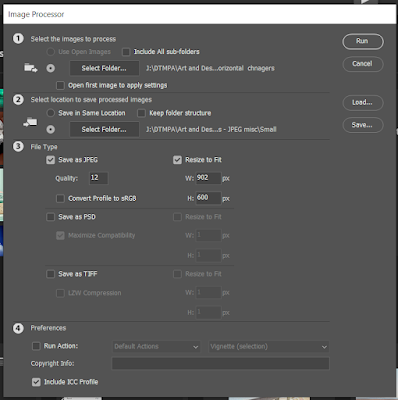One of the key assessment criteria you need to meet is 'Communication'. You need to be able to show a variety of communication skills that enable you to convey ideas and explain things. One of the skills that you can demonstrate in your work is the ability to communicate through visual means such as sketching and drawing.
The opportunity to do this within your work arises frequently in the form of lighting 'Floor Plans'. These occur in real life situations where you might be discussing light theory with your assistant or partner when coming up with lighting set-ups or approaches to dealing with tricky lighting on location.
They also serve the purpose of having a record of your lighting techniques. Photographers often use a 'Day book' where they might record such things as their lighting set-up, so that if they have to return to a technique that is new or rarely used they have a point of reference e.g. a diagram.
This below is a lighting diagram for the pinhole images shot on the balcony.
These diagrams also illustrate your technical knowledge and the depth of your understanding with regards lighting.
On your first task 'Pinhole Photography' you're allowed to copy this directly into your work as long as you reference it e.g. use the website link and explain that it's my work and copyright.
This image here below is a studio lighting diagram, but has a whole series of symbols that can be potentially used to create your own lighting diagrams for general use in explaining where your light is coming from and the types of light used and its quality and characteristics. This will be covered in future lessons, but the sooner you adopt the use of lighting diagrams in your planning and explanations the better.
Lighting diagram symbols


.jpg)