How to convert Raw files to JPEG's and reduce the size of JPEG files straight off the camera as a batch.
1. Create 3 folders.
- A folder with the horizontal files you want to convert (Change type or size).
- A folder with the vertical files you want to convert.
- A Destination folder where the images once converted will be saved to.
Open Photoshop and set to Photography work space.
Files
Scripts
Image processing
This box then appears...
(1). Using select folder choose which folder you want to modify. (Don't click anything else).
(2). Using select folder choose your destination folder.
(3). At this stage, you'd normally choose Save as JPEG. Set the quality to 12 and then in the re-size to fit if its a horizontal (Landscape) shot...
W 902 H 600
If its a vertical (Portrait format) shot...
W600 H 902
Ignore 4 and click Run in the top RH corner.
Dependent on how many files you're converting, their size and how good your internet connection is it may take some time, so only do this with the images that you need. Apparently a 1000 large Raw files converting to JPEG could take up to 2 hours to convert.
Whereas reducing 20 files from big JPEG's to smaller as above just takes a couple of minutes.
.jpg)
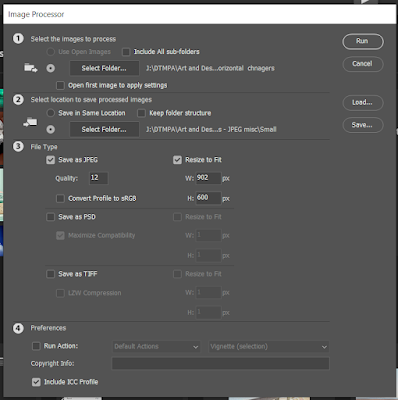


No comments:
Post a Comment